How To Connect Android Devices To TV Wirelessly
You can now easily connect your Android to your
TV wirelessly so you can stream or watch movies
on your Android and have them displayed on your
large TV screen. Just follow these simple steps
1. You need an android phone that is compatible
with the Miracast Technology and fortunately all
android versions from 4.2 and above are Miracast
or Wireless Display enabled.
2. Your TV has to be Miracast enable and
fortunately again most modern TVs these days
are Miracast enabled. If your TV is not enabled
then you have to opt for the alternative, which is
acquiring a piece of Miracast or screen cast
dongle that you will insert in your TV 2nd HDMI
outlet to make it Miracast enabled.
When the 2 conditions above have been met, you
can now follow the simplified steps below to
connect the android to your TV.
3. Switch on your TV set and leave or change the
display to input mode
4. With your android phone now, head to
Settings>>display>>castscreen
5. While on the Cast Screen, tap the menu soft
key on your phone and select Enable Wireless
Display
6. At this point you now wait for it to search and
detect the TV Miracast screen, which when
detected, it will show it on your phone’s cast
sreen
7. All you need to do now when it has displayed
the TV Miracast on your phone is to select it and
your android device screen will then start
displaying on your TV screen

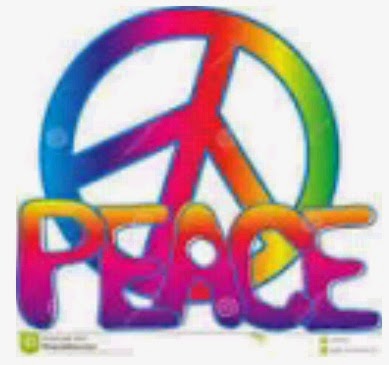

Comments
Post a Comment